Playstation Community Thread
- Ersteller Para
- Erstellt am
-
- Schlagworte
- playstation playstation studios ps3 ps4 ps5 psvr sony vita
Du verwendest einen veralteten Browser. Es ist möglich, dass diese oder andere Websites nicht korrekt angezeigt werden.
Du solltest ein Upgrade durchführen oder einen alternativen Browser verwenden.
Du solltest ein Upgrade durchführen oder einen alternativen Browser verwenden.
Cannibalpinhead
RETRO CRYPTKEEPER
Es gab nie nen Kino-Modus mit virtuellen Kino... es war schon immer nur die Leinwand.
Für 360 Grad-Videos muss Youtube erst die App anpassen... glaub das hat auf der PS4 auch eine Weile gedauert.
Für 360 Grad-Videos muss Youtube erst die App anpassen... glaub das hat auf der PS4 auch eine Weile gedauert.
Bautinho
Endlich normale Leute
Dann war das bei meiner Samsung vr mit dem KinoEs gab nie nen Kino-Modus mit virtuellen Kino... es war schon immer nur die Leinwand.
Für 360 Grad-Videos muss Youtube erst die App anpassen... glaub das hat auf der PS4 auch eine Weile gedauert.
Cannibalpinhead
RETRO CRYPTKEEPER
Und das taugt? Ich stelle mir das sehr irritierend vor.Dann war das bei meiner Samsung vr mit dem Kino
Darko
Mitglied
“From our point of view, the technical support we receive from the hardware manufacturer is a big factor in signing [exclusivity],” he told 4Gamer, as translated by Genki_JPN on Twitter. “There was a portion where we were developing together with Sony engineers who know the hardware thoroughly down to the core, and we received generous support in optimisation that we could not manage on our own.”
Bautinho
Endlich normale Leute
Eigentlich ganz nett. Gab auch ne App da saß man mit Avataren von anderen Usern im KinoUnd das taugt? Ich stelle mir das sehr irritierend vor.
Cannibalpinhead
RETRO CRYPTKEEPER
ps5 firmware update 7.0 ist scheinbar für alle verfügbar. bietet u.a. discord voice chat support und man kann nun die controller komplett kabellos updaten.
edit: hier ist der blogpost.

 blog.playstation.com
blog.playstation.com
edit: hier ist der blogpost.

PS5 system software update rolls out globally today
Discord Voice Chat, VRR support for 1440p, and additional UX and social features give you more ways to play and connect with friends.
 blog.playstation.com
blog.playstation.com
New Social Features
New Gameplay and Personalization Options
- Join a Discord Voice Chat on Your PS5 Console. You can now join Discord voice chats on your PS5 console and easily chat with friends on most other gaming platforms. To start, link your Discord and PlayStation Network accounts from your PS5 console, PlayStation.com, or Discord app on Windows, Mac or mobile device following these steps. Then, use the Discord app on your mobile device or computer to get a Discord voice chat going on your PS5 console (make sure your Discord app is updated to the latest version). You can also let your Discord friends see when you're online and what you're playing.
- Note: if you've linked your PlayStation Network and Discord accounts in the past to display what game you're playing, you'll need to link your accounts again on your PS5 console to grant the new permissions needed for Discord voice chat. If you participated in the system software beta and have already linked your accounts during the beta period, you don't need to link them again.
- Start or Request a Share Screen from Your Friend's Profile. You can now send a Share Screen request or start sharing your screen with a friend, directly from their profile. Simply select the Share Screen icon on your friend's profile to start a new session.
- New "Join Game" Icon in Party Chats. On the voice chat card, a joinable icon will be displayed for party members playing a game you can join. You can join the game directly by selecting the player, and then selecting [Join Game] from the menu
- New "Friends Who Play" Tile. In game hubs, you can now see which of your friends have the game, who is currently online, and who is currently playing the game. By selecting the tile, you can see what your friends are doing now, and you can also access your friends' profiles, where you'll be given more interaction options.
- Manually Upload Game Captures to PlayStation App. You can now manually select and upload individual screenshots or game clips to PS App from your PS5 console, then easily share them on social media or with your friends.* This feature complements the auto-upload functionality that currently exists on PS App.
New Accessibility and Ease-of-use Features
- Variable Refresh Rate support for 1440p. You can now enjoy smoother visual performance when using a VRR-compatible HDMI 2.1 display at 1440p resolution, when playing a game that supports VRR.**
- We've also made some updates to the parameters of the PS5 console's 1440p output test, enabling 1440p support for a wider range of HDMI displays.
- To check if your HDMI device is compatible, go to [Settings] > [Screen and Video] > [Video Output] > [Test 1440p Output].
- Game Library Enhancements.
- You can now also sort and filter games when adding games to a gamelist.
- You can use filters in your library to easily find PS VR games, as well as PS VR2 titles when PS VR2 launches later this month.
- Game Presets for Multiplayer Session Preferences. You can set your preferences to manage who can join and who can invite other players to multiplayer sessions you've created for supported games.
- Go to [Settings] > [Saved Data and Game/App Settings] > [Game Presets] > [Online Multiplayer Sessions], and select your preferences in [Who Can Join] and [Who Can Invite].
- PS4 to PS5 Saved Data Migration. We're making it easier for you to access your PS4 saved data on your PS5 console through two ways:
- When you download or install a PS4 game on your PS5 console, a notification that PS4 saved data is available in your PlayStation Network cloud storage will appear (if your PS5 console doesn't already have saved data for the game). Simply select the notification to download your saved data.
- When you download or install a PS5 game that can load PS4 saved data, such as the PS5 version of a game that was also released on PS4, the same notification will appear (if the game supports this feature).
- (Note: online storage for saved data requires a PlayStation Plus subscription)
- PS5 to PS5 Data Transfer. You can now easily transfer the data on your PS5 console, including games, saved data, user profiles, settings, screenshots, and videos, to another PS5 console using a local Wi-Fi network or a LAN cable. You can either transfer the data during the initial PS5 console setup or later from the settings menu. This process doesn't remove or modify the data on your original PS5 console.
- Screen Reader Improvements. The screen reader now gives more detailed guidance when navigating the console. It will now tell you which direction you can move from the currently selected component, as well as your current position in a component with multiple items. Additionally, when using the screen reader to view web pages, you'll now see borders around the section that's being read aloud.
- Wireless Device Update for DualSense Wireless Controller. You can now update the DualSense wireless controller device software with a wireless connection. If you have trouble updating the device software wirelessly, connect your controller to your PS5 console using the USB cable to update it. You'll be able to update wirelessly for the next update.
Zuletzt bearbeitet:
Darko
Mitglied
Discord voice chat on PlayStation 5 console
Zuletzt bearbeitet:
Cannibalpinhead
RETRO CRYPTKEEPER
Ist ja, neben dem Social-Kram, sogar mal was sinnvolles dabei... 1440p-Support war ja lange überfällig... auch wenn ichs persönlich aktuell nicht benötige. Wireless den Controller aktualisieren hätte auch schon von Anfang an so sein müssen.
Dass sie an der Gamelist-Sache schrauben ist zwar schön... aber immer noch zu wenig. Ich will Spiele auch vom Dashboard hinzufügen und vor allem auch vom Dashboard auf ne Liste zugreifen. Das hat doch auf der PS4 wunderbar geklappt... warum nicht einfach das so übernehmen.
Auch lese ich nix über die unsäglichen Doppel und Dreifach-Icons von PS4-Spielen mit PS5-Upgrade... das kann doch nicht so schwer sein das in einem Icon unterzubringen. Über die Optionen die Version wählen und fertig...
Auch für PSVR2 hätte man noch was reinpacken müssen... warum kann ich die Begrenzungshinweise nicht abschalten wie es bei anderen VR-Brillen schon lange möglich ist? Warum kann ich den Bereich nicht selbst vergrößern. Es kann doch nicht sein dass ich in einem völlig freien Bereich sitze aber immer wenn ich den Arm ausstrecke rote Begrenzungen sehe... das hält mich z.B. gerade davon ab Horizon weiterzuspielen... bei jedem Klettern sehe ich nur Begrenzungen...
Dass sie an der Gamelist-Sache schrauben ist zwar schön... aber immer noch zu wenig. Ich will Spiele auch vom Dashboard hinzufügen und vor allem auch vom Dashboard auf ne Liste zugreifen. Das hat doch auf der PS4 wunderbar geklappt... warum nicht einfach das so übernehmen.
Auch lese ich nix über die unsäglichen Doppel und Dreifach-Icons von PS4-Spielen mit PS5-Upgrade... das kann doch nicht so schwer sein das in einem Icon unterzubringen. Über die Optionen die Version wählen und fertig...
Auch für PSVR2 hätte man noch was reinpacken müssen... warum kann ich die Begrenzungshinweise nicht abschalten wie es bei anderen VR-Brillen schon lange möglich ist? Warum kann ich den Bereich nicht selbst vergrößern. Es kann doch nicht sein dass ich in einem völlig freien Bereich sitze aber immer wenn ich den Arm ausstrecke rote Begrenzungen sehe... das hält mich z.B. gerade davon ab Horizon weiterzuspielen... bei jedem Klettern sehe ich nur Begrenzungen...
Auch für PSVR2 hätte man noch was reinpacken müssen... warum kann ich die Begrenzungshinweise nicht abschalten wie es bei anderen VR-Brillen schon lange möglich ist? Warum kann ich den Bereich nicht selbst vergrößern. Es kann doch nicht sein dass ich in einem völlig freien Bereich sitze aber immer wenn ich den Arm ausstrecke rote Begrenzungen sehe... das hält mich z.B. gerade davon ab Horizon weiterzuspielen... bei jedem Klettern sehe ich nur Begrenzungen...
die 7.0 beta gabs vor psvr2 launch. sowas wirdst du erst mit den nächsten updates sehen, wenn sie dann auch auf beta tester zurückgreifen können.
Cannibalpinhead
RETRO CRYPTKEEPER
Meine PS4 wollte gerade auch ein Update; 10.50

 www.play3.de
www.play3.de
PS4: Das Firmware-Update 10.50 im Detail
- Unter „Einstellungen“ habt ihr ab sofort Zugriff auf eure autorisierten Apps.
- Autorisierte Apps sind Apps und Dienste von Drittherstellern, mit denen euer PlayStation Network-Konto verknüpft wurde. Wenn ihr eine autorisierte App verwendet, erteilt ihr die Erlaubnis, eure Kontodaten mit dieser App zu teilen.
- Um eure autorisierten Apps anzuzeigen und zu verwalten, geht ihr zu „Einstellungen“ > „Kontoverwaltung“ > „Autorisierte Apps“. Anschließend scannt ihr dann den QR-Code mit eurem Mobilgerät.
- Freunde, die in der eigenen PlayStation-App aktiv sind, werden jetzt in der eigenen Freundesliste als online angezeigt.
- Unicode 15.0 Emoji kann jetzt angezeigt werden.
- Ihr könnt sehen, welche der Spieler und Spielerinnen sich in Ihrer Spielsitzung auf anderen Plattformen für Spiele befinden, die diese Funktion unterstützen.

PS4: Firmware-Update 10.50 steht bereit - Die Neuerungen in der Übersicht
Auf der PlayStation 4 steht ab sofort das Firmware-Update 10.50 bereit. Welche Neuerungen und Verbesserungen mit dem neuen Update geboten werden, verrät euch der offizielle Changelog.
Wolke
crossing
Controller kabellos updaten ist das absolute Highlight für mich. Hat mich vom ersten Moment an richtig aufgeregt 
Darko
Mitglied
hupps, gibt tatsächlich obendrauf erste FW Updates für die PSVR2:
novicegamerguides.com PSVR 2 Headset, Sense And DualSense Controller Update Released For PS5
PSVR2 Changelog ist noch nicht verfügbar.
novicegamerguides.com PSVR 2 Headset, Sense And DualSense Controller Update Released For PS5
PSVR2 Changelog ist noch nicht verfügbar.
Cannibalpinhead
RETRO CRYPTKEEPER
PSVR2 benötigt dringend ein Update
Du solltest dir ne Brille für den PC (oder Handy) anschaffen... dort kannst du dich voll und ganz deinen geliebten Naturdokus widmen!
Ich glaube auf Konsole wird das immer nur mit Einschränkungen wenn überhaupt funktionieren.
Bautinho
Endlich normale Leute
Aber das auch 360 grad Videos auf Youtube nicht funktionieren, ist schon ein ArmutszeugnisDu solltest dir ne Brille für den PC (oder Handy) anschaffen... dort kannst du dich voll und ganz deinen geliebten Naturdokus widmen!
Ich glaube auf Konsole wird das immer nur mit Einschränkungen wenn überhaupt funktionieren.
Darko
Mitglied
Du solltest dir ne Brille für den PC (oder Handy) anschaffen... dort kannst du dich voll und ganz deinen geliebten Naturdokus widmen!
Ich glaube auf Konsole wird das immer nur mit Einschränkungen wenn überhaupt funktionieren.
Bei PSVR1 ging das doch auch, beim PS4 Media Player und so einer App, wo mir der Name nimmer einfällt. YouTube hatte das nachher werksseitig drin. Find ich schon bissel schräg, das YT auf PS4 das kann, aber YT auf PS5 (noch) nicht.
Neben 360 Grad hätte ich aber auch gerne haptisches Feedback
Edit:
die Namen sagen mir noch was, weiß aber nimmer welche der beiden Apps: Littlstar VR Cinema (PSVR) und Watch VR (PSVR). So aus den Bauch raus, war es glaub Littlstar.
Zuletzt bearbeitet:
Wolke
crossing
Hab gerade das Update geladen (und den Controller kabellos geupdatet  ).
).
Sieht auf den ersten Blick optisch ganz schick aus. Alle Addons für das jeweilige Spiel werden jetzt auch sofort angezeigt. Das ist neu oder ist es mir bisher nicht aufgefallen? Auf jeden Fall super praktisch. Bisschen schöner wäre es gewesen, wenn auf der Startseite die Trophäenanzeige und Freunde, die das Spiel spielen nicht abgeschnitten wären. Weiß nicht ob das abhängig vom Fernseher ist, aber sieht bei mir zumindest nicht so cool aus.
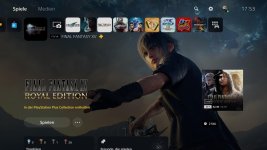
Sieht auf den ersten Blick optisch ganz schick aus. Alle Addons für das jeweilige Spiel werden jetzt auch sofort angezeigt. Das ist neu oder ist es mir bisher nicht aufgefallen? Auf jeden Fall super praktisch. Bisschen schöner wäre es gewesen, wenn auf der Startseite die Trophäenanzeige und Freunde, die das Spiel spielen nicht abgeschnitten wären. Weiß nicht ob das abhängig vom Fernseher ist, aber sieht bei mir zumindest nicht so cool aus.
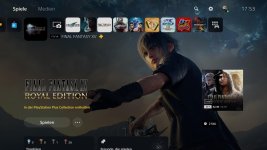
Zuletzt bearbeitet:
Cannibalpinhead
RETRO CRYPTKEEPER
Alle Addons für das jeweilige Spiel werden jetzt auch sofort angezeigt. Das ist neu oder ist es mir bisher nicht aufgefallen?
Das gabs schon vorher... und gefällt mir gar nicht. Ich will im Dashboard keine Werbung. Wenn ich ein Addon möchte gehe ich in den Store.
Und wie du schon sagst... Trophäen und evtl. Freunde wäre an der Stelle wichtiger gewesen als Werbung.

